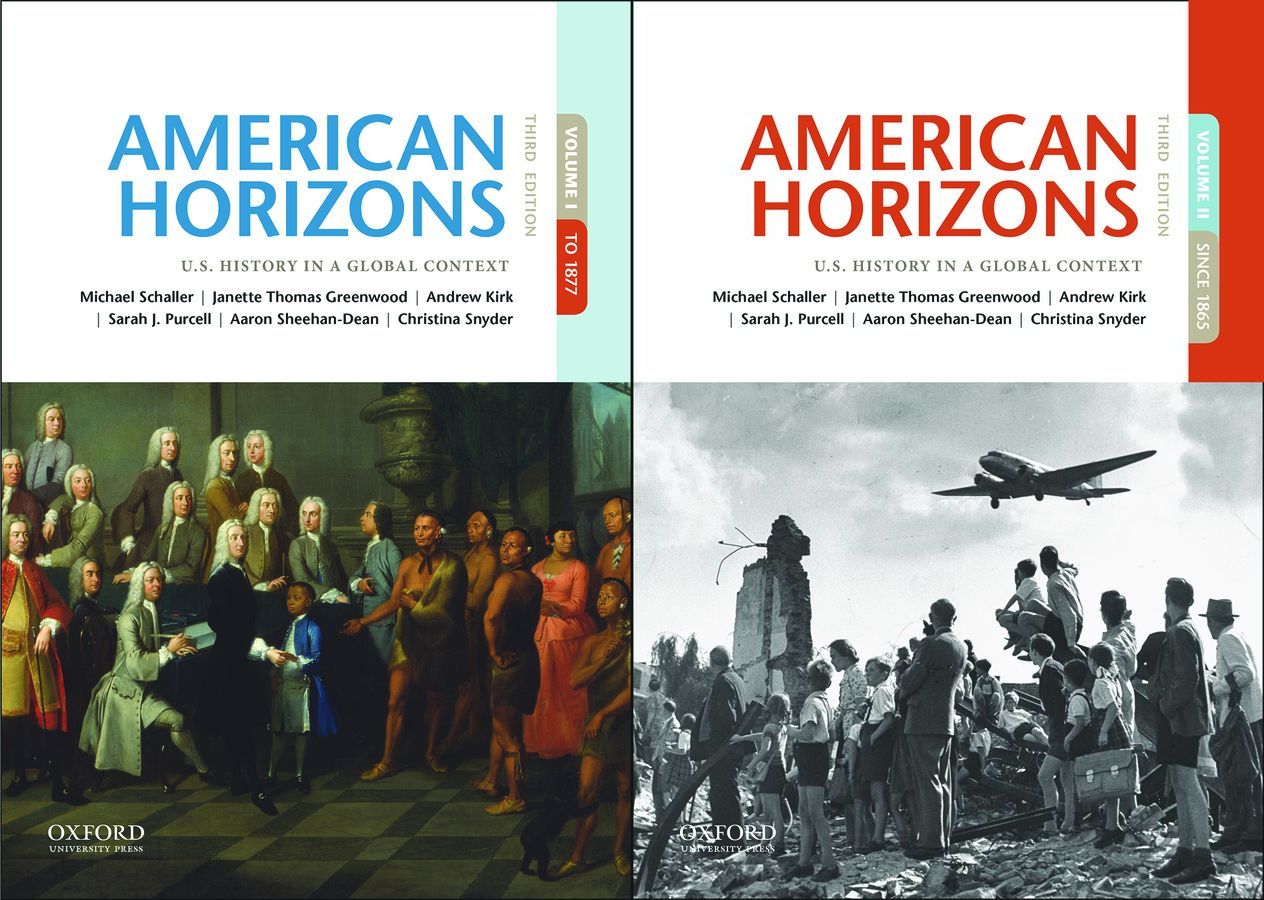Please note that this file contains a TEST BANK ONLY.
This file is designed to be imported directly into Moodle and is not designed to be readable with the regular programs on your computer. Here are instructions for this task:
1. Log in to your Moodle server.
2. Select the course to which you wish to import your content.
3. Click the Questions link in the Administration area.4. Click the Import tab.
5. In the 'File format' area, select Moodle XML format.
6. In the 'Import from file already in course files...' area, click the Choose or upload a file... button. A new window opens.
7. Click the Upload a file button.
8. Click the Browse... button.
9. Select the file you downloaded from the link above.
10. Click the Upload this file button. The .zip is uploaded and appears in the file list.
11. Click the Unzip link to the right of the uploaded file. The contents of the package are unzipped.
12. Click the OK button. The file list appears.
13. Click the Choose link to the right of the .xml file from the uploaded package. The window closes and you are returned to the previous page.
14. In the 'Import from file already in course files...' area, click the Import from this file button. A new page opens, showing the uploaded questions.
15. At the bottom of the page, click the Continue button. The uploaded content appears in the Questions list and are ready to be used in your course.
You may want to ask your institution’s IT department/departmental LMS liaison for assistance, since Moodle instances vary from institution to institution.
You need to